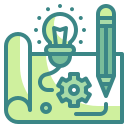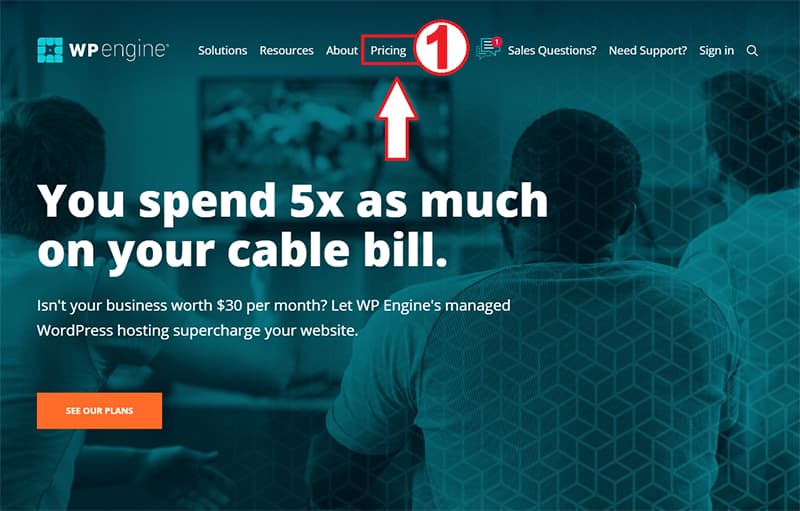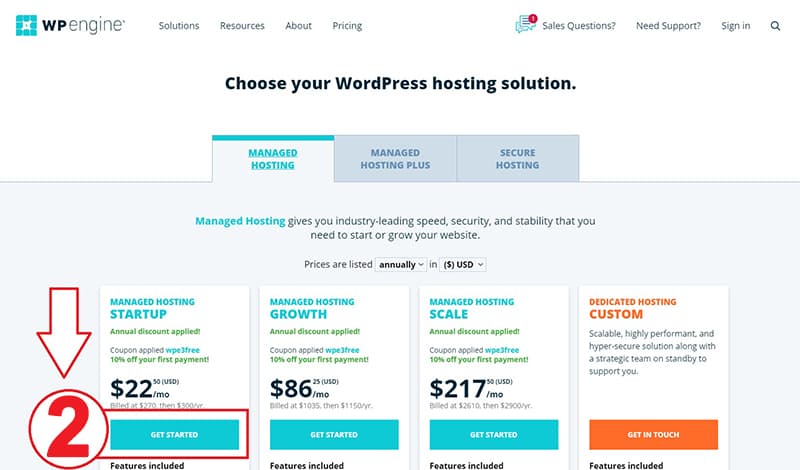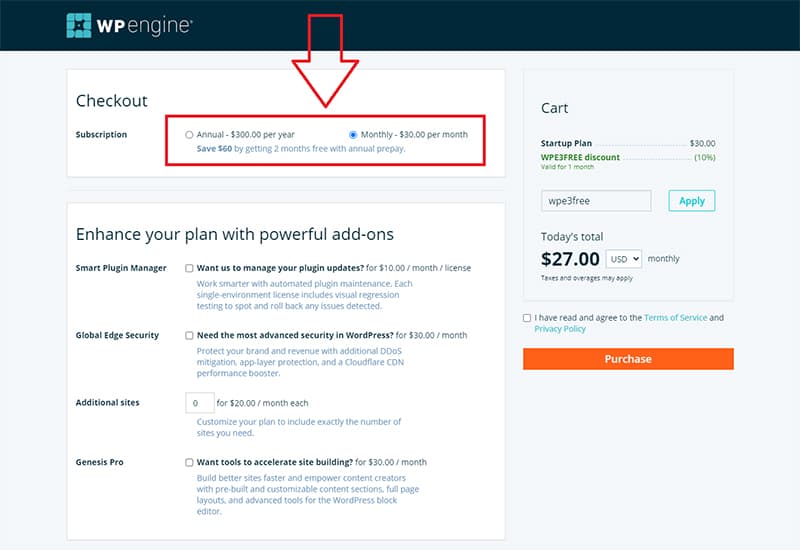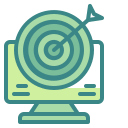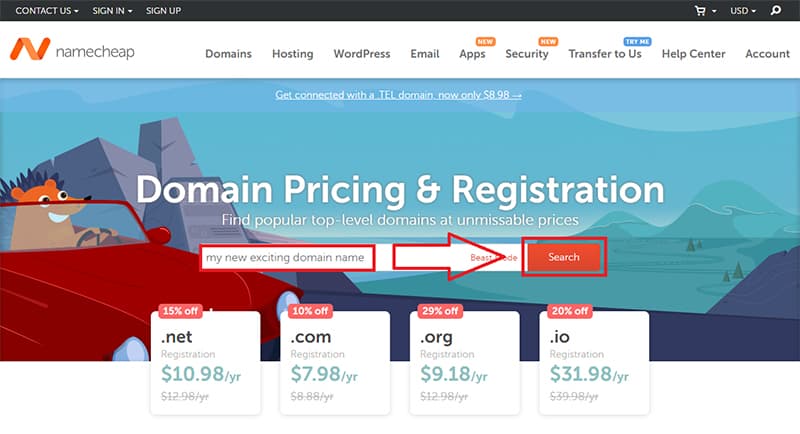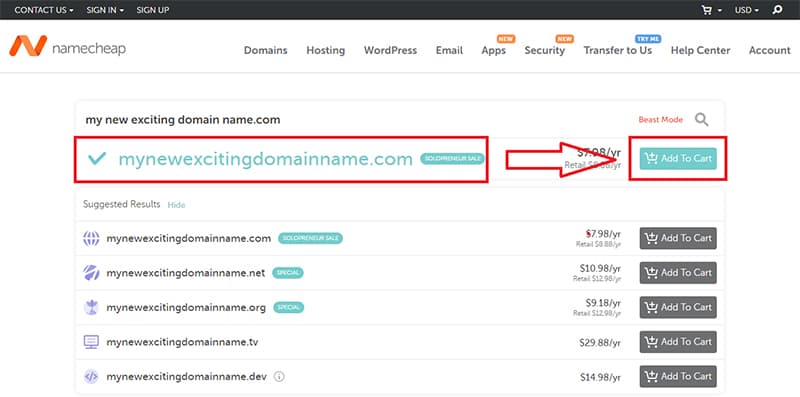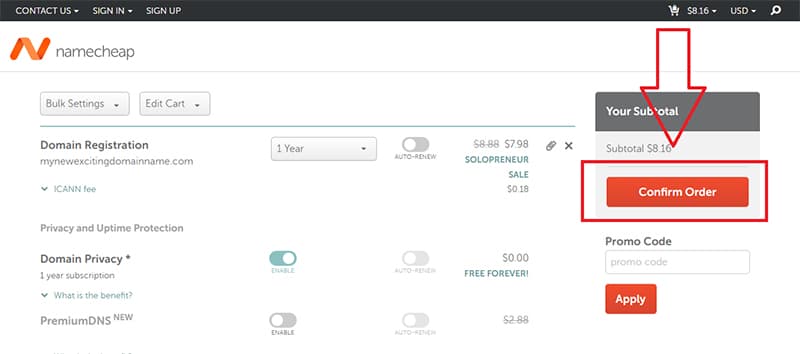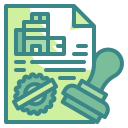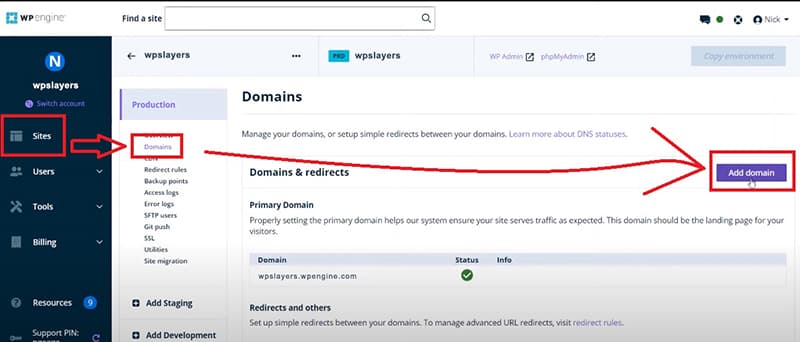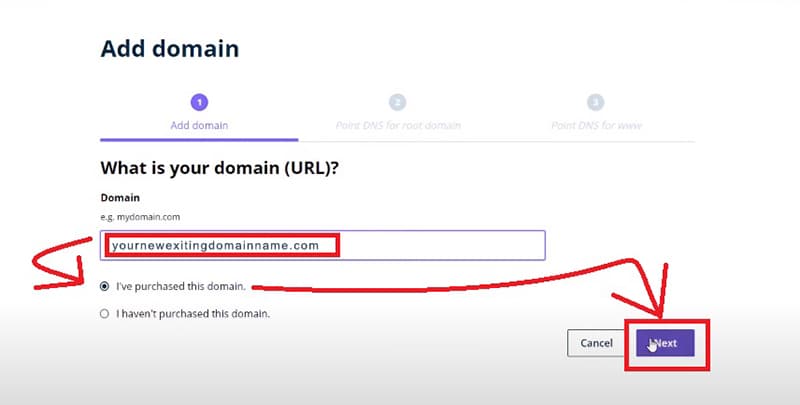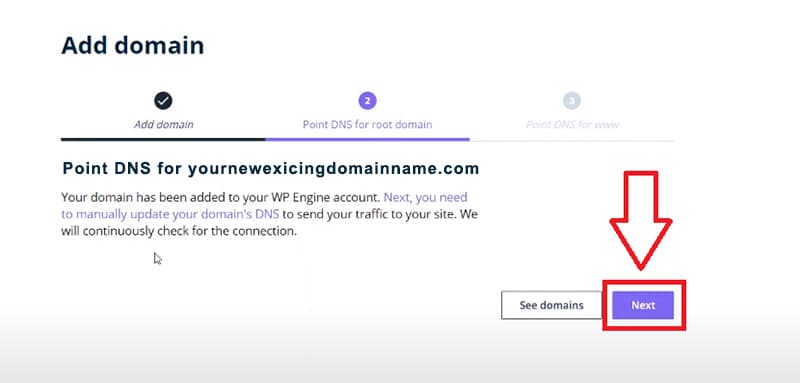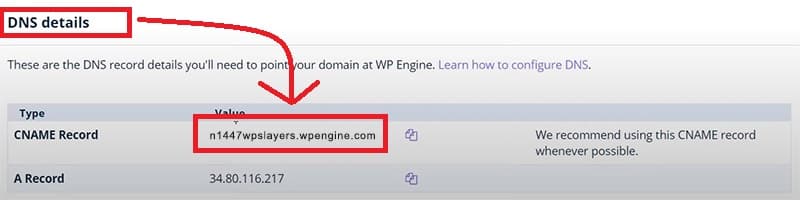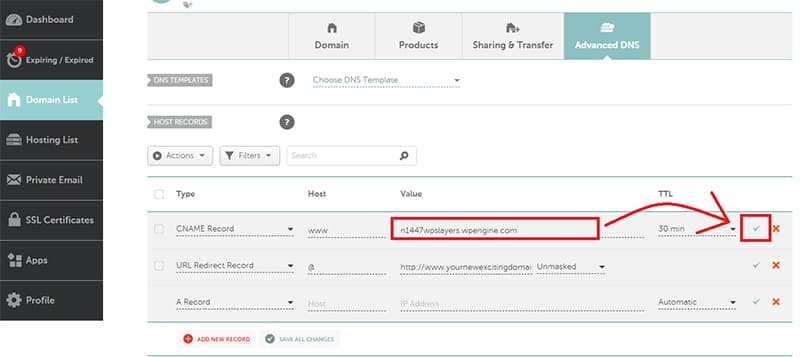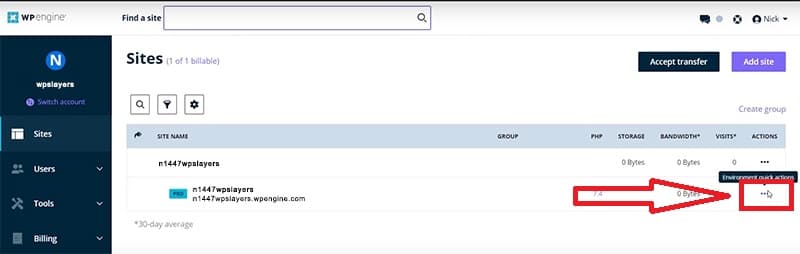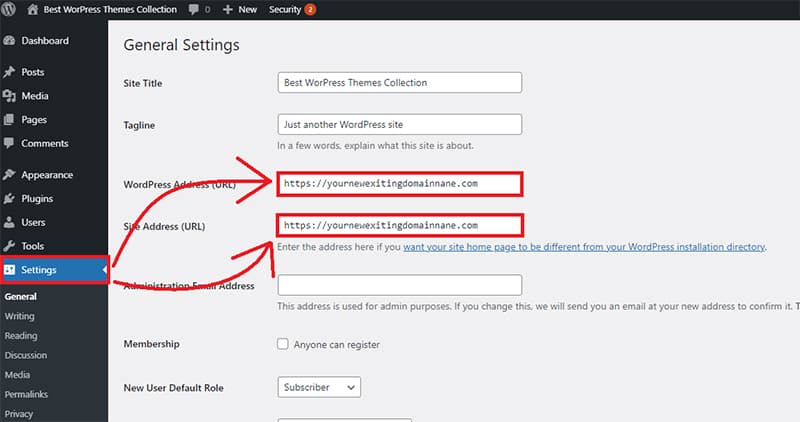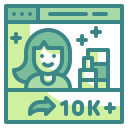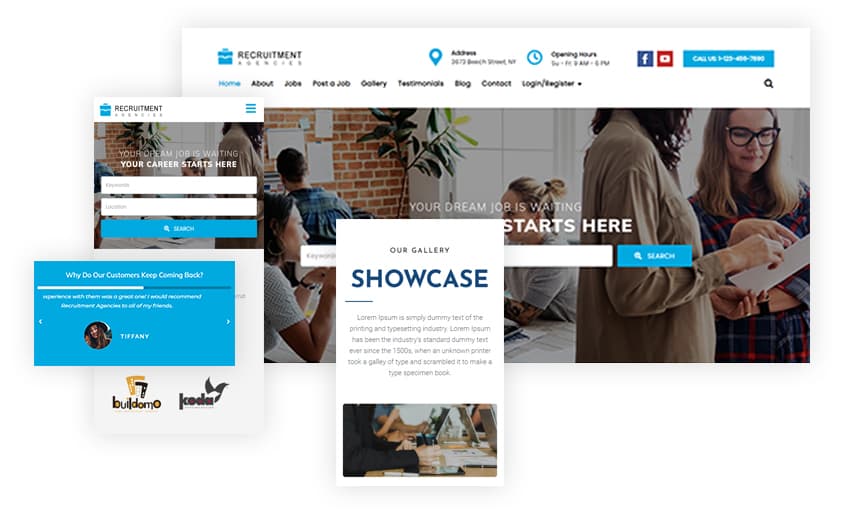
How to Start Building a Blog From Scratch Without Coding : A Comprehensive Guide
Even before this COVID pandemic businesses were shifting toward a more digital world. But now it triggered a sudden change in people’s online behavior towards blogging websites that are likely to have a long-lasting effect.
As we already know a blogging website is probably the most effective tool for your web presence. Because it allows you to boost sales by attracting new customers and building brand credibility.